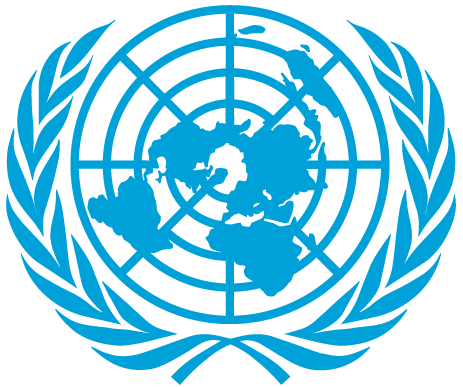When the app synchronisation is complete, the last synced date and time will be displayed and updated.
Technical Support
You can manually initiate a sync by clicking the "App Synchronization" button available in the mobile app's settings.
Syncing happens automatically when the mobile app is online and there are more than 10 data instances to sync. This process uses your mobile internet data.
UN's MindCompanion app is also available on the web app. App synchronisation ensures that data on the mobile app and the web app are the same. It involves updating and transferring data between these platforms to keep them consistent. Data flows seamlessly between the mobile app and the web app in both directions when you click the "App Synchronization" button.
Technical Support can be accessed under the "Technical Support" section in Settings. This section includes predefined FAQs and allows you to submit queries related to technical issues.
No, you can only change the app's language when you are connected to the internet. Please ensure you have an active internet connection to switch languages. When you change the language, the entire app content, including resources, will be freshly downloaded in the selected language to ensure a consistent experience.
The top 6 most viewed resources are displayed on the home screen for easy access. You can scroll left and right to view these popular resources.
You can access additional resources by directly selecting “View All” in the “Resources" section from the mobile app's home screen.
The User Dashboard provides a comprehensive display of the history of your results from the wellness battery check and each assessment you have taken.
Simply click on "Explore other topics of well-being" on mobile home screen to see a list of mental health-related topics.